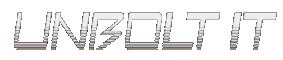| « Glass Toilets | New range of HP IPAQs » |
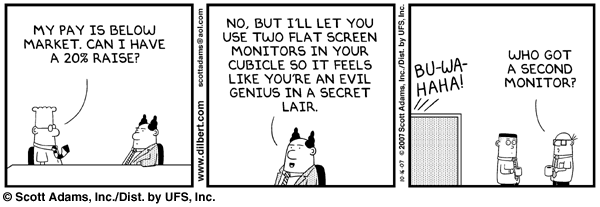
I’ve spent a fair bit of time figuring how to conveniently get Xdmx (Distributed Multihead X) working to enable xinerama working on 2 monitors where each monitor is connected to separate computers linked via ethernet.
Most of the solutions I have found involved running startx from terminal with various parameters for configuring Xdmx. But I wanted a nice and visual setup which would work with every Ubuntu upgrade hence aimed to get Xdmx working from gdm directly. Not to mention the easy option of logging into Gnome with Xdmx not just single screen. This pointed me to the XDMCP proxy settings in /etc/gdm/gdm.conf but I couldn’t get it working from there.
Finally I gave up and came up with this simple method of getting it to work from GDM (Gnome Display Manager) on Ubuntu Fiesty.
NOTE: This is not a secure method and more of one for convenience.
I have 2 computers polaris and psylocke where polaris is the primary system and they are connected via a cross over cable. You can use a network switch if you want to connect more computers and the setup should be similar.
On psylocke the slave system, you need to run the following commands after X has been started where 192.168.1.2 is the IP address of the master system polaris.
xhost + 192.168.1.2
You can get rid of gdm and set this up to run after executing startx, but I preferred to keep gdm so that I can log in to the box conveniently as a separate box.
Without getting rid of gdm, what I did was to enable “Enable Automatic Login” via /usr/sbin/gdmsetup under “Security". You then need to setup a default Window Manager to start on login, this can be done on the login screen. Make sure you choose something other than Gnome if you intend to run Gnome on Xdmx and I would highly recommend something light weight like twm. You will need to setup the above xhost command to be executed automatically on log into X and this should be done on all slave machines.
On the master computer, you too need to setup a default Window Manager and use something light weight like twm. You will then need to setup the following command to run on login,
startx -- \
/usr/bin/X11/Xdmx :1 \
-display :0 \
-display 192.168.1.3:0 \
-ignorebadfontpaths \
+xinerama \
-norender
With gdm still around, one can easily select Gnome Window Manager and you will log into a single screen system on the master computer with identical gnome settings as those used by Xdmx.
Useful Resources
http://www-128.ibm.com/developerworks/linux/library/os-mltihed/index.html
http://blog.psuter.ch/?p=50