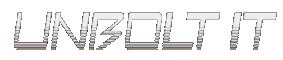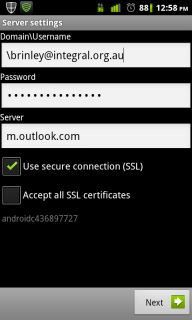| « Quickstart guide to login into Microsoft 365 Powershell | Ubuntu Linux 11.04 and Microsoft VPN quirks » |
Office 365 is Microsoft’s answer to Google Apps for business which essential is a Gmail/GDocs/GCal suite. Although MS made setting up on MS Outlook very easy, not much information was available for non MS products which is a pain.
Anyway, heres how you setup Office 365 on Android so that your calendar and emails all sync up,
1) Go to Settings / Accounts & Sync
2) Click on “Add Account", select “Corporate”
3) You can enter your email and password but it won’t be able to retrieve the settings. And you will end up with the screen in the screenshot above.
4) The catch is for the “Domain\Username” you need to enter the full email address with a “\” in front like in the screenshot.
5) Next, you need to change the server to m.outlook.com
6) Click Next and you should be almost all set.
7) You will get a new window popup warning about allowing permissions to the device administrator. Basically, an Office 365 admin can remotely wipe your phone, but you won’t beable to sync your calendars if you don’t accept this.
8) Soo… accept and you are all setup!